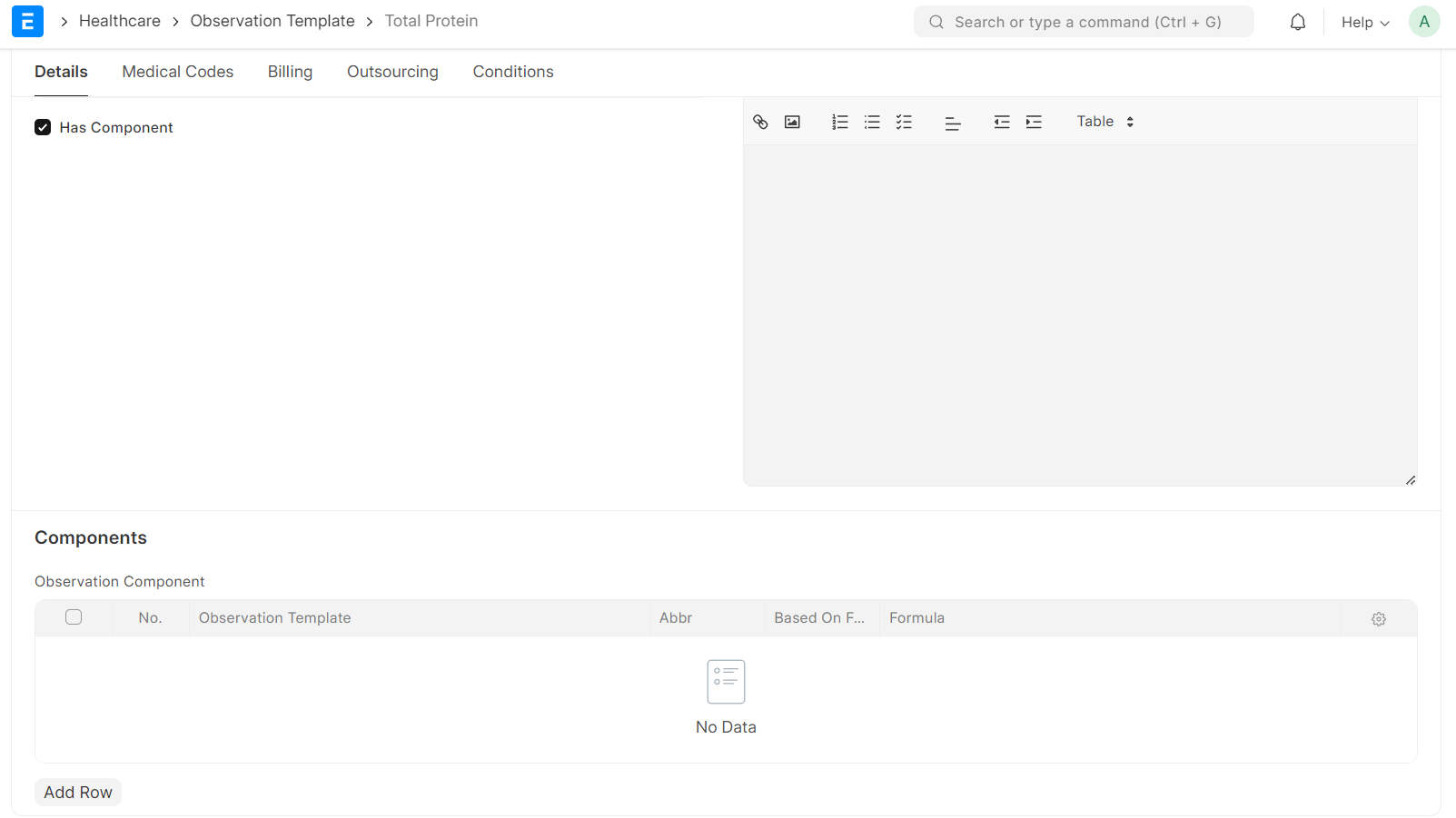Marley Health - Observation Template
You can pre-configure Observation Category, Permitted Data Type, Reference Ranges etc.., so that you don't have to fill in redundant data every single time.
Introduced in version 15
1. How to create an Observation Template
To create a Observation Template, go to:
Home > Healthcare > Laboratory > Observation Template > New Observation Template
The following are the common fields in the Template of every result format:
- Observation: Specify the name of the Observation Template.
- Observation Category: For classifying observations into different categories
- Preferred Display Name: For every observation template there would be a display name to enhance the readability and relevance of the diagnostic reports generated.
- Medical Department: Medical department for which this Observation Template is created.
- Description: This allows you to provide detailed information about the specific observation being recorded.
- Service Unit Type: It refers to the categorization of healthcare services provided within a healthcare organization.
- Result Options: It mentions the various outcomes or results that can be recorded for a specific observation or test within the system.
- Permitted Data Type: The specific type of data that is allowed for a particular field or attribute within the system. It defines the format or nature of the data that can be entered into a field, ensuring consistency, accuracy, and validity of the information stored in the database.
- Reference Ranges: The reference range is used to add conditional references, such as by sex, age, or type. This will be visible in the Diagnostic Report[Link to Diagnostic Report] with matching those conditions from Patient demographics.
- Conditions - Diagnosis: To group Observation Template by diagnosis
2. Features
2.1 Automatic Item Creation for Templates
Templates allow you to manage the billable item, rate, etc. for a particular Observation. The system automatically creates an Item and Item Price to the template when it is saved if the template is billable and rate is entered respectively.
2.3 Medical Coding
You can also configure the Medical Code Standard and Medical Code for your templates in the Medical Coding section.
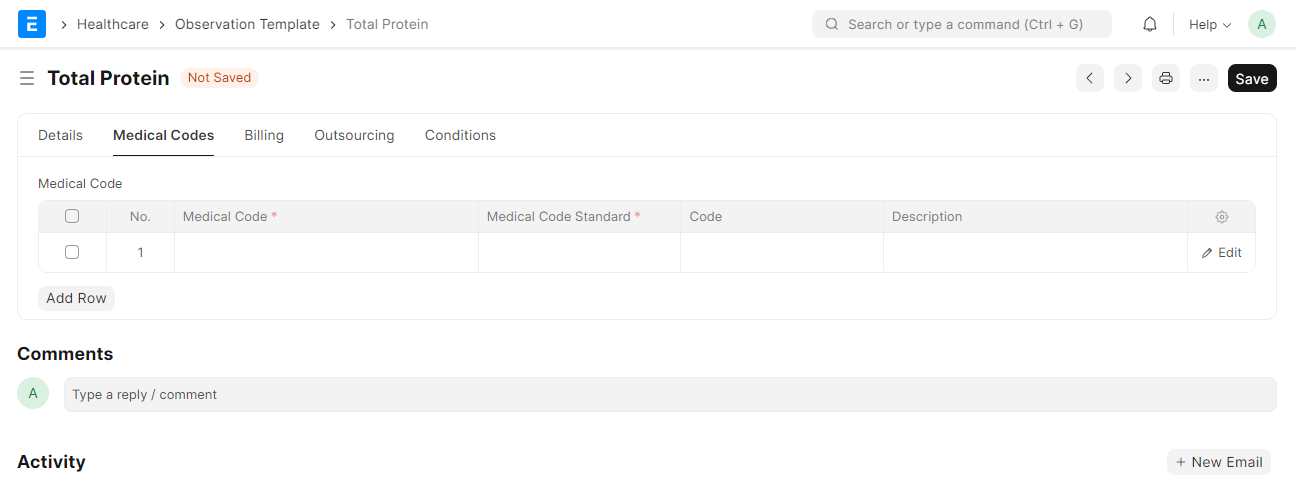
2.4 Configure Sample Collection
You can configure the Sample that has to be collected while creating the Observation. Check the Sample Collection Required, set the Lab Test Sample, UOM, Container Closure Color and quantity required.
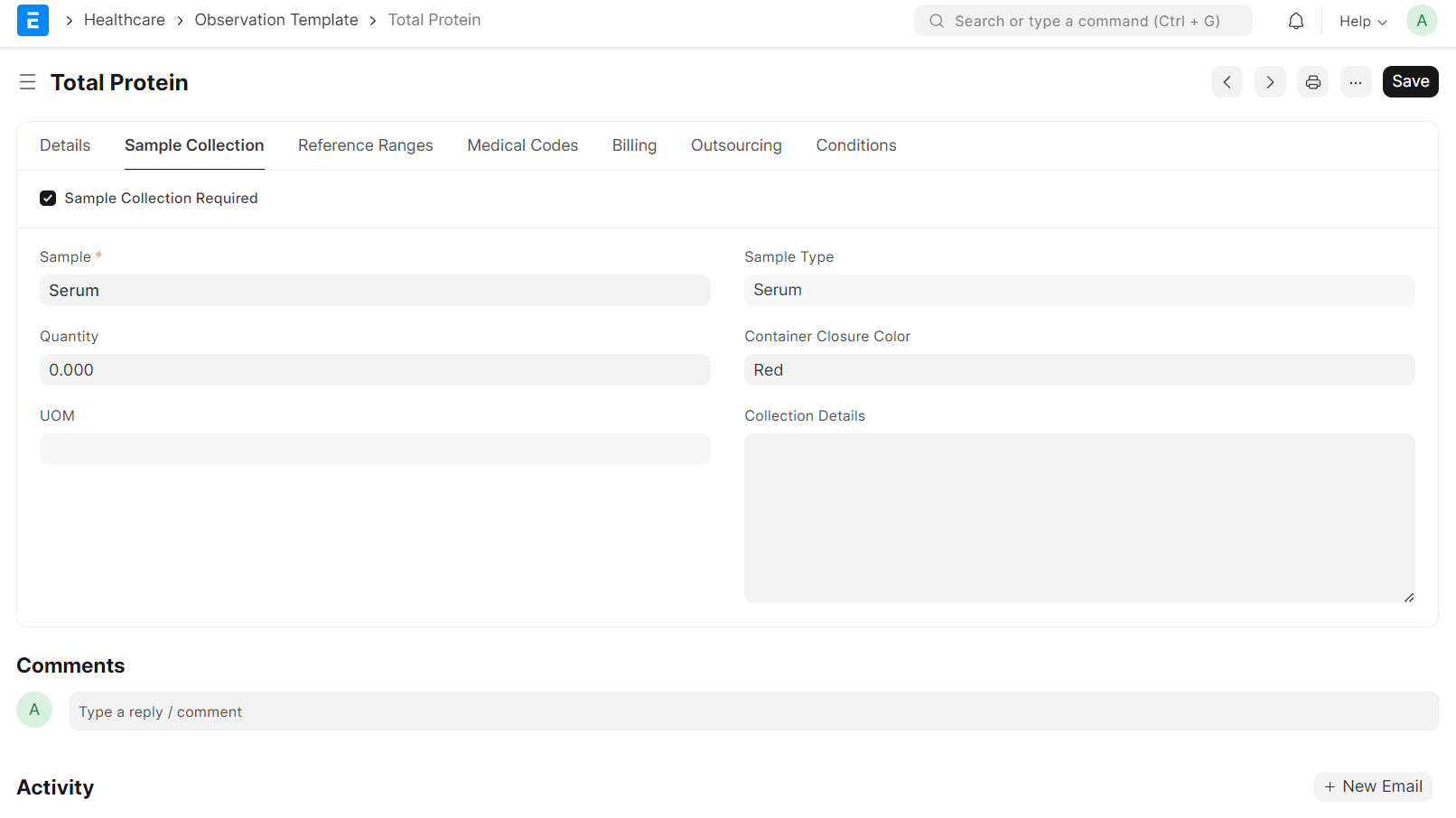
2.4 Grouped Observation
For Grouped Observations, create an Observation Template with ‘Has Component’ checked and then individual Templates can be added into the ‘Observation Component’ table.