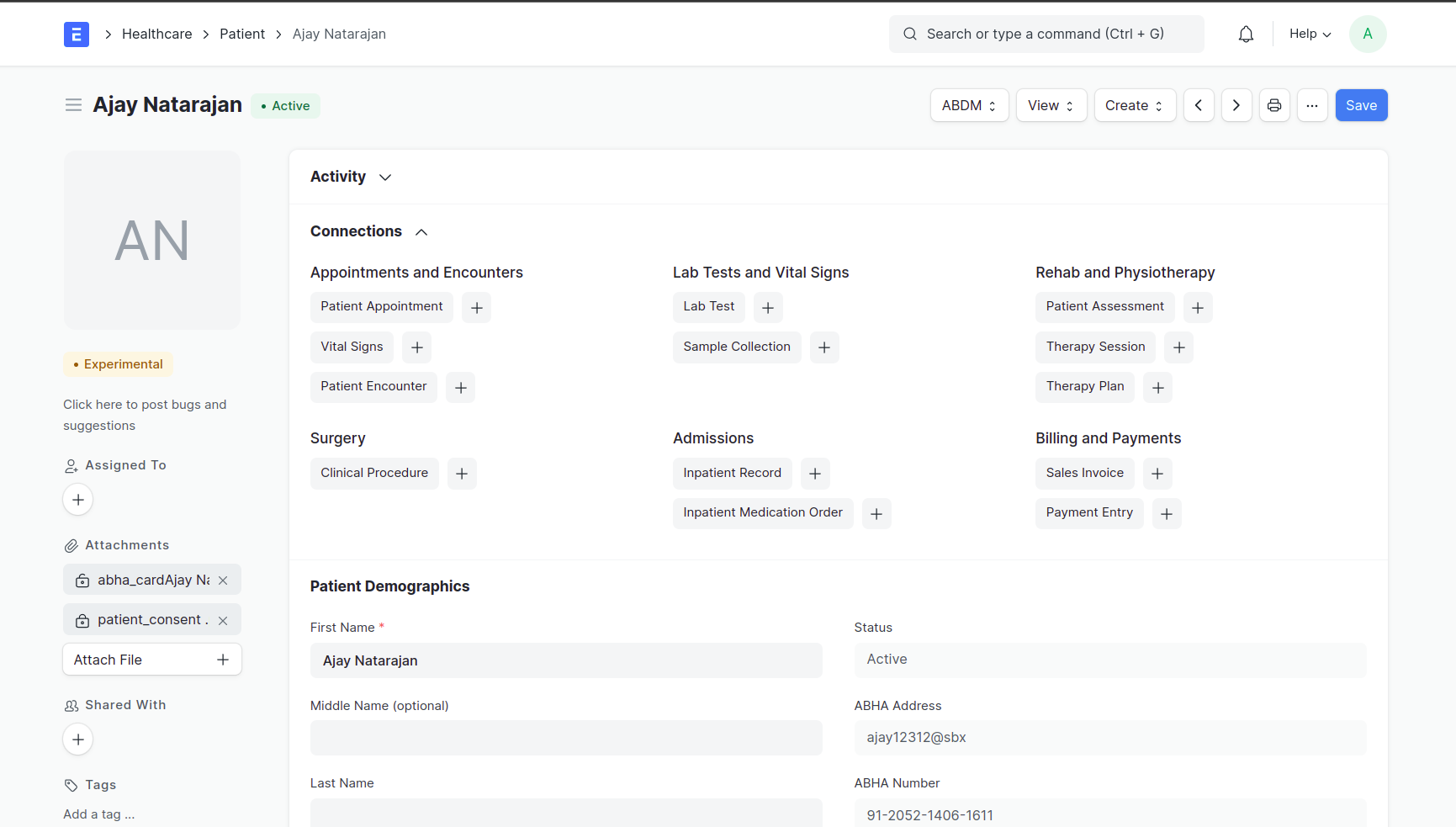Marley Health - ABDM
The Ayushman Bharat Digital Mission (ABDM) aims to develop the backbone necessary to support the integrated digital health infrastructure of the country. It will bridge the existing gap amongst different stakeholders of healthcare ecosystem through digital highways. Frappe Health supports discovery, creation and verification of Patient's ABHA Number. ABHA (Ayushman Bharat Health Account) is a unique identification alloted to citizens of India.
Note: ABDM is a regional module and will be enabled only if the Country selected is India
1. Configuration
On sending request to integrate test environment Client ID and Client Secret will be received which is mandatory for ABDM Integration.
- Insert recieved client id and secret in ABDM Settings.
- Insert urls to which api calls are to be made.
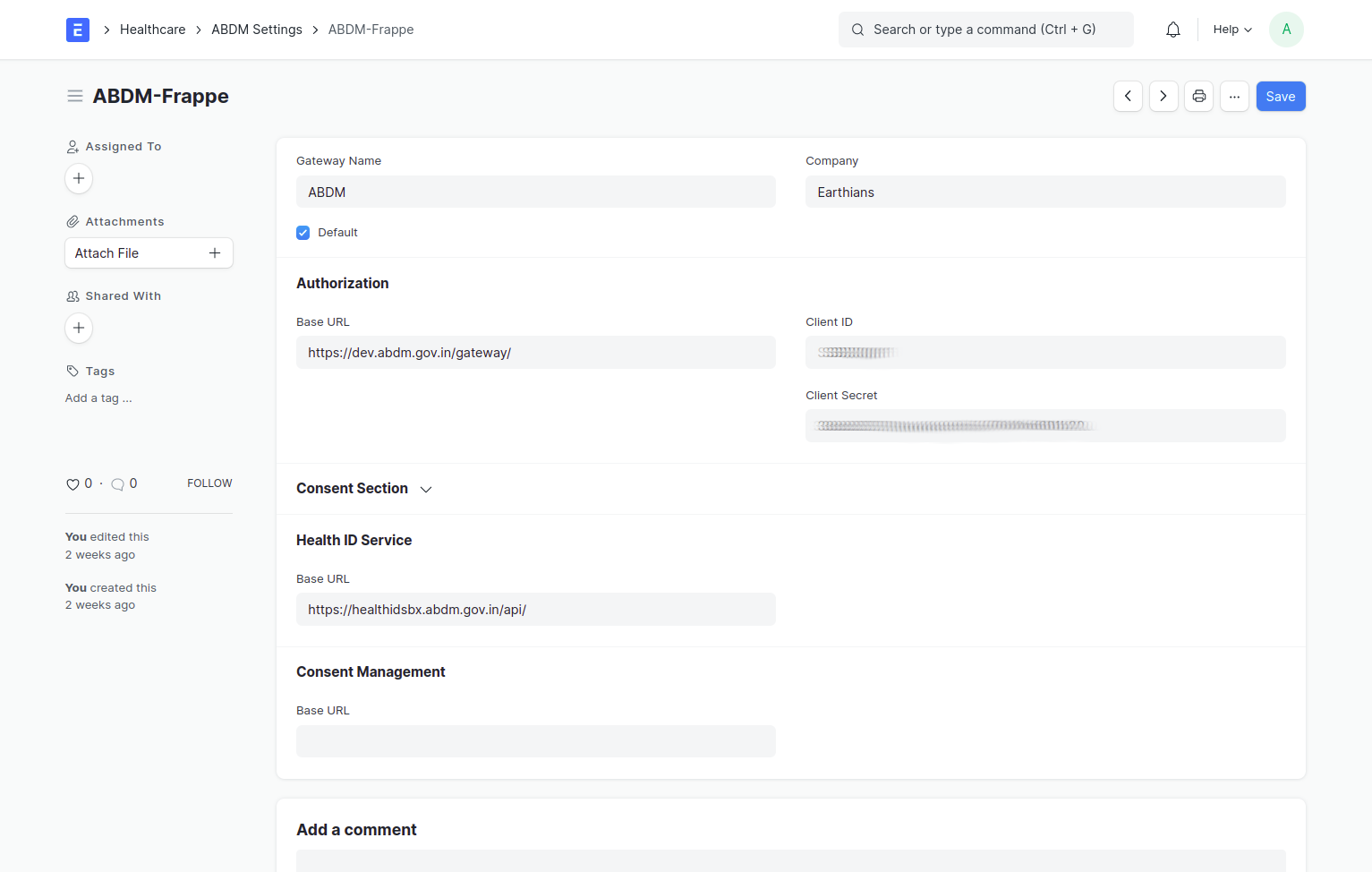
2. Usage
Patient Discovery
- Look up a patient already registered in ABDM with ABHA Address / Number
- Click “Verify ABHA”
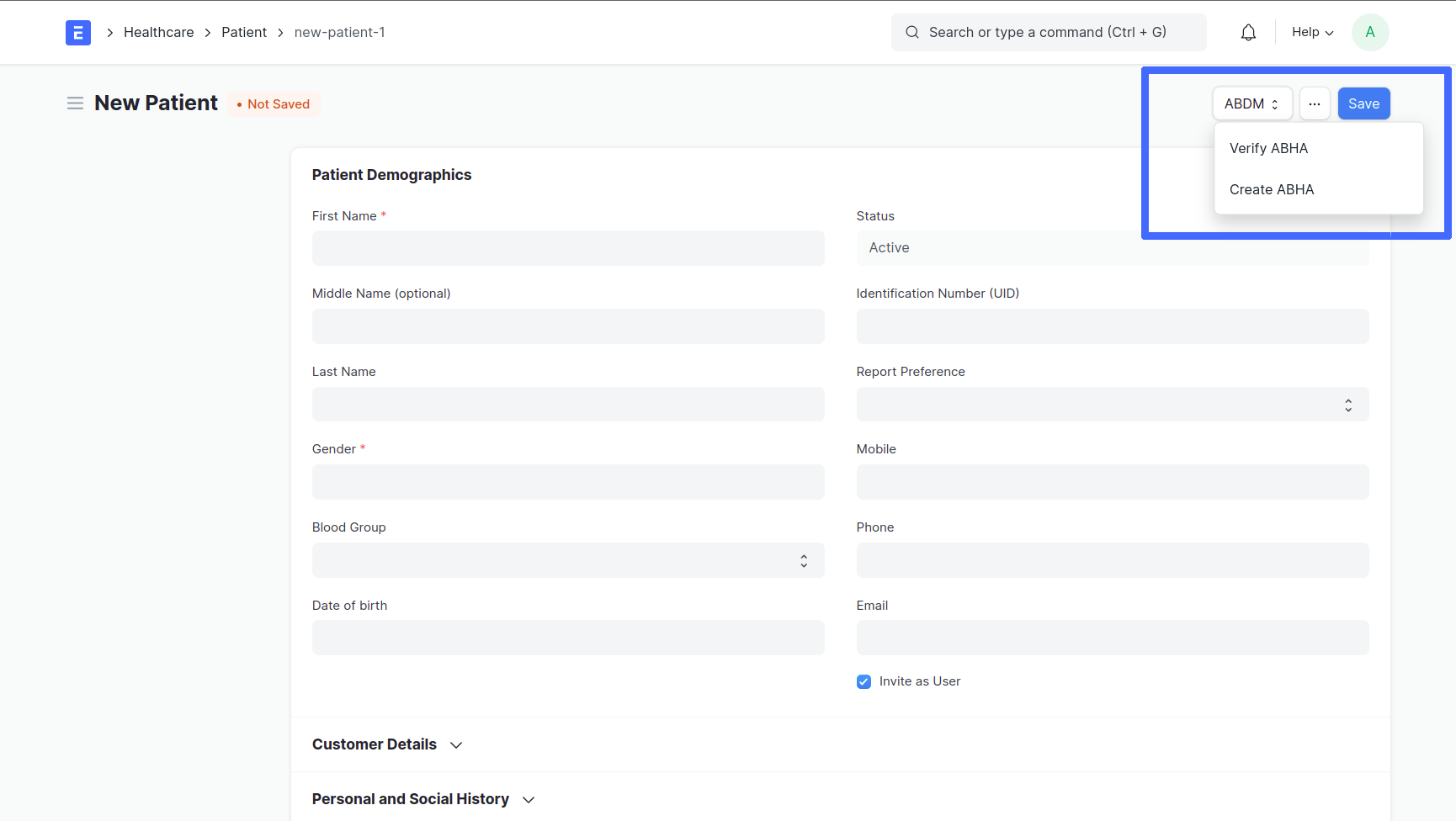
- Click 'Search ABHA' after entering the ABHA Address / Number
- If entered ABHA Address / Number does not exit, error message shows
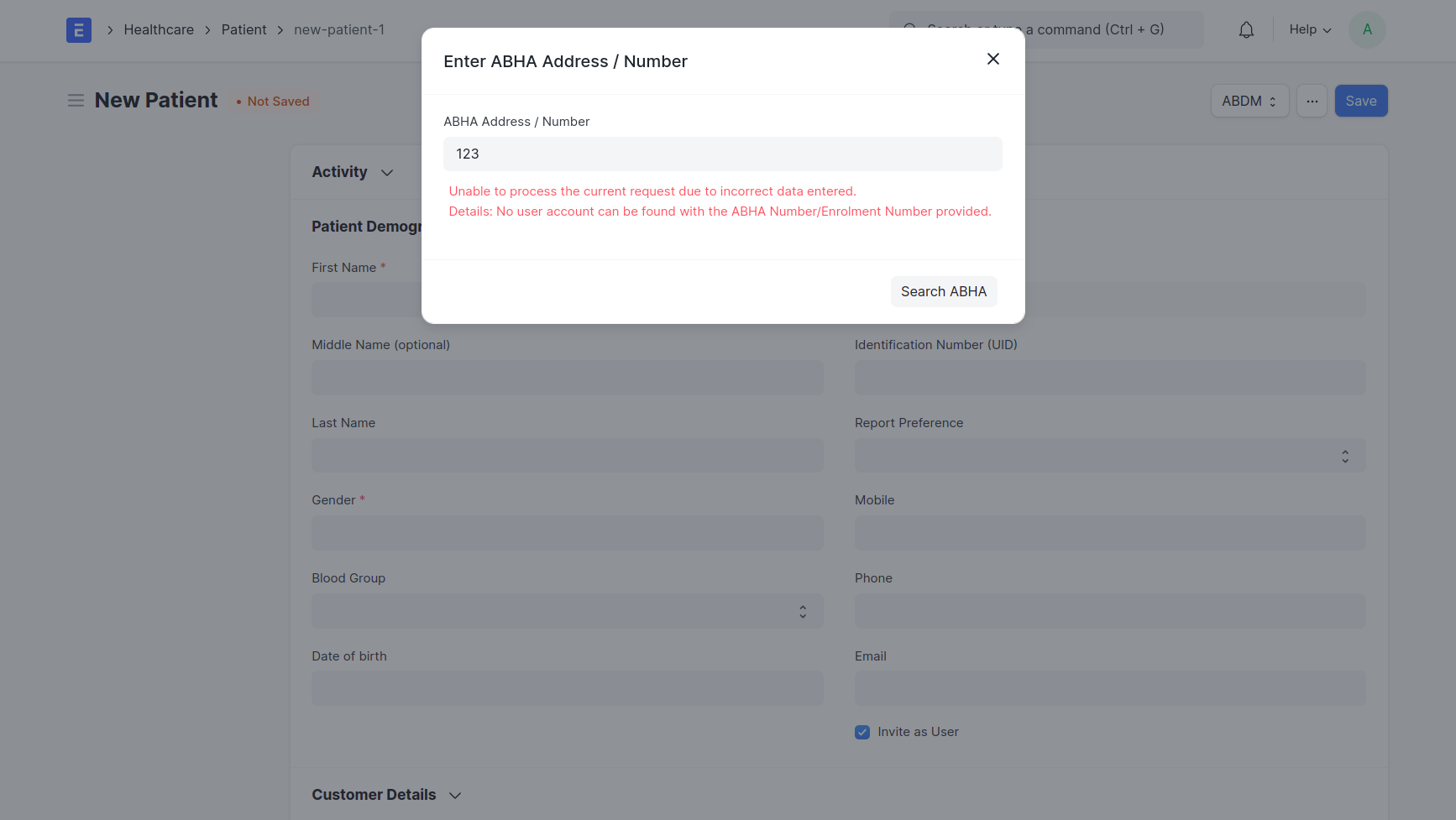
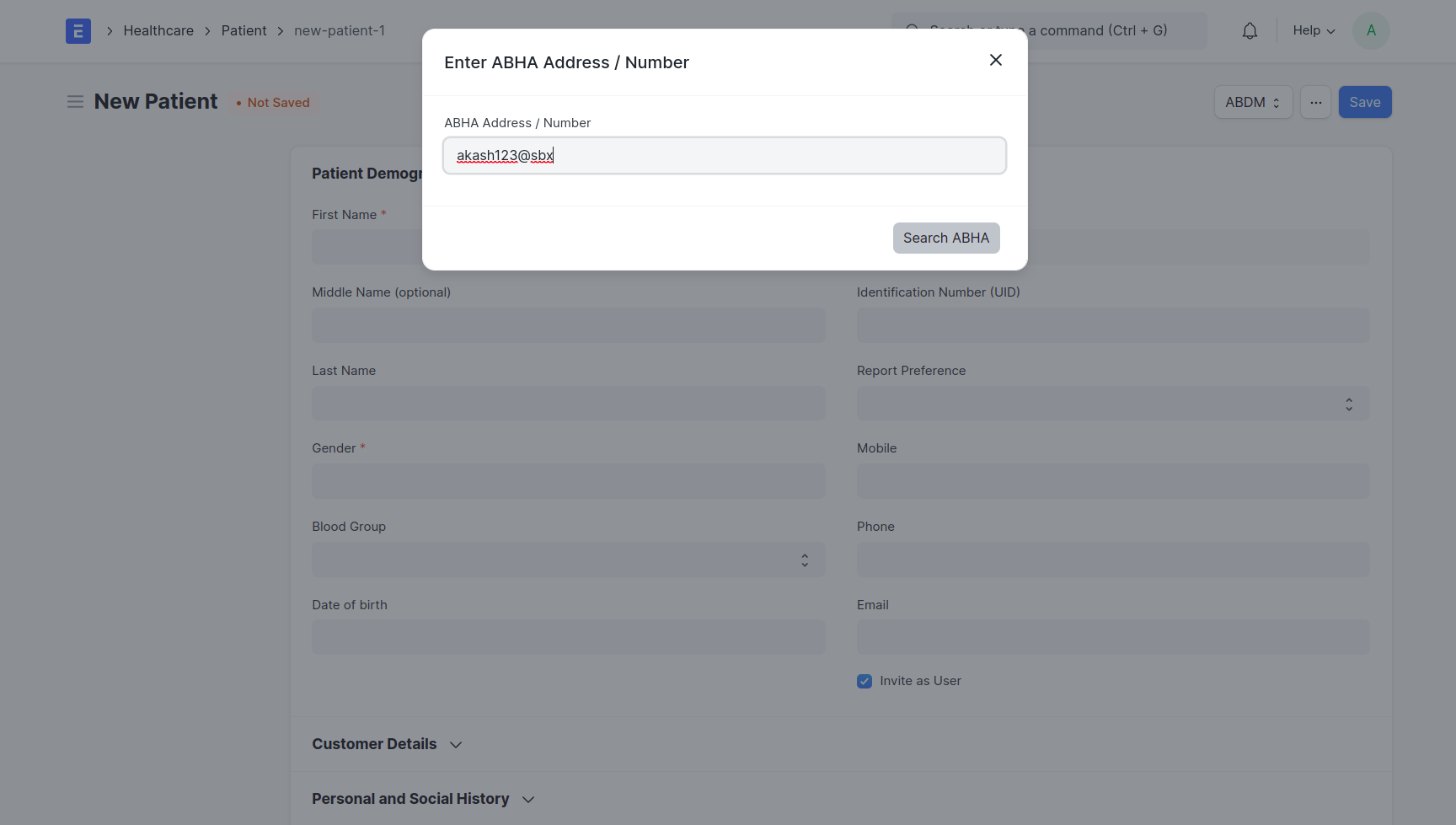
- If ABHA exist, new dialog pops to verify ABHA by OTP
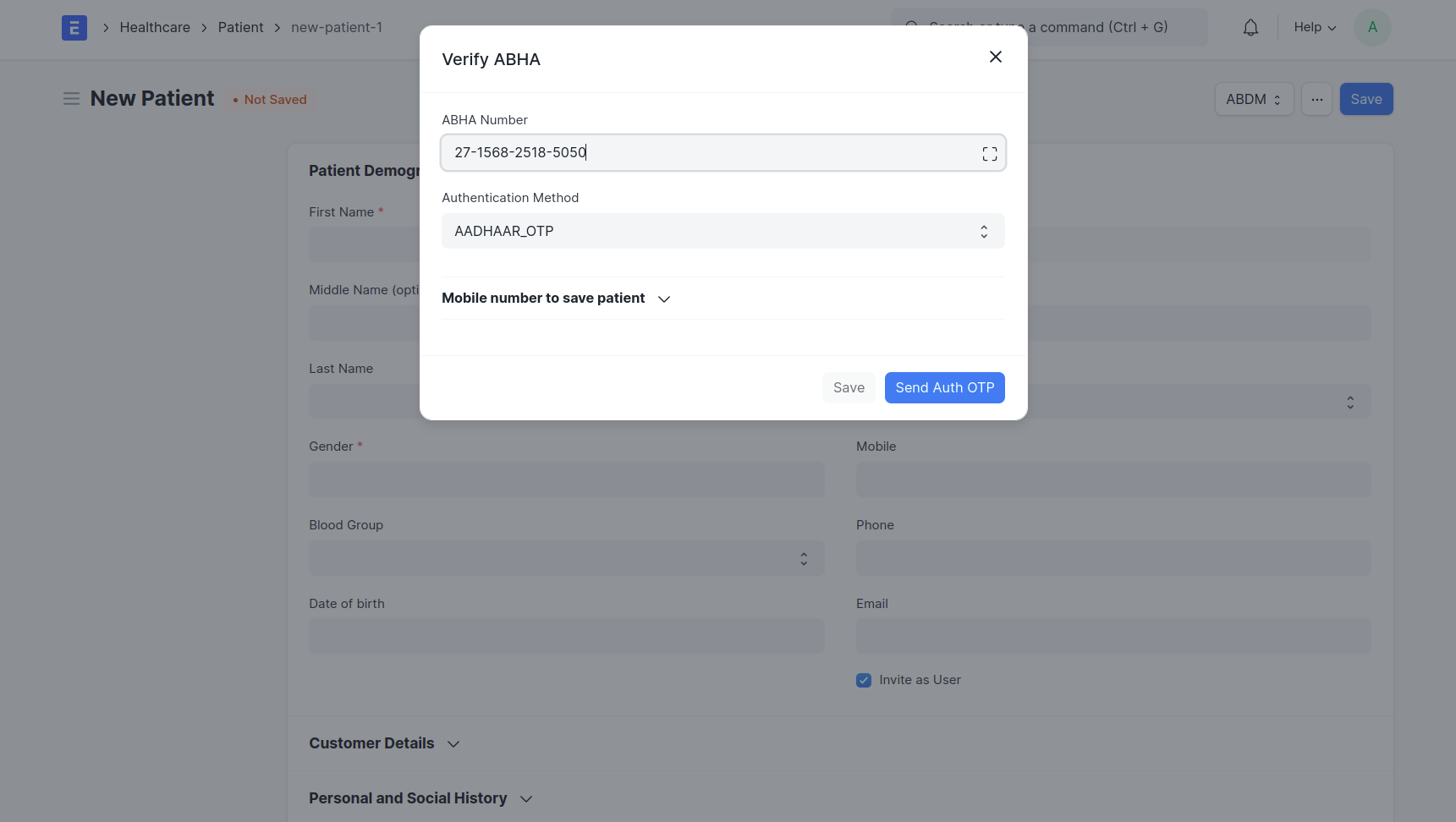
- ABDM mandates a mobile number to locally verify for saving patient internally
- click verify
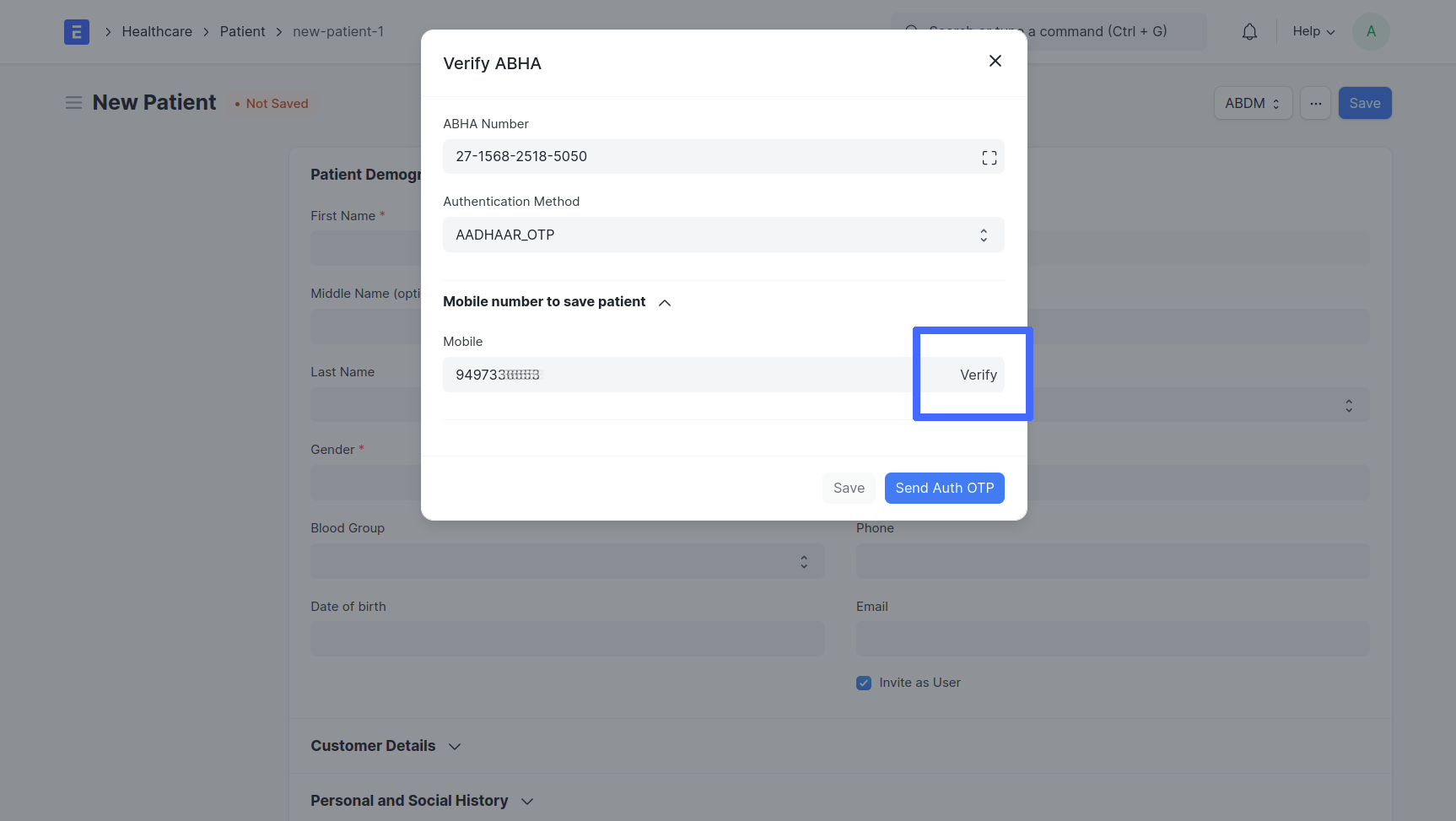
- OTP will be sent to the mobile number
- Enter received OTP in the dialog

- OTP will be verified on clicking Verify
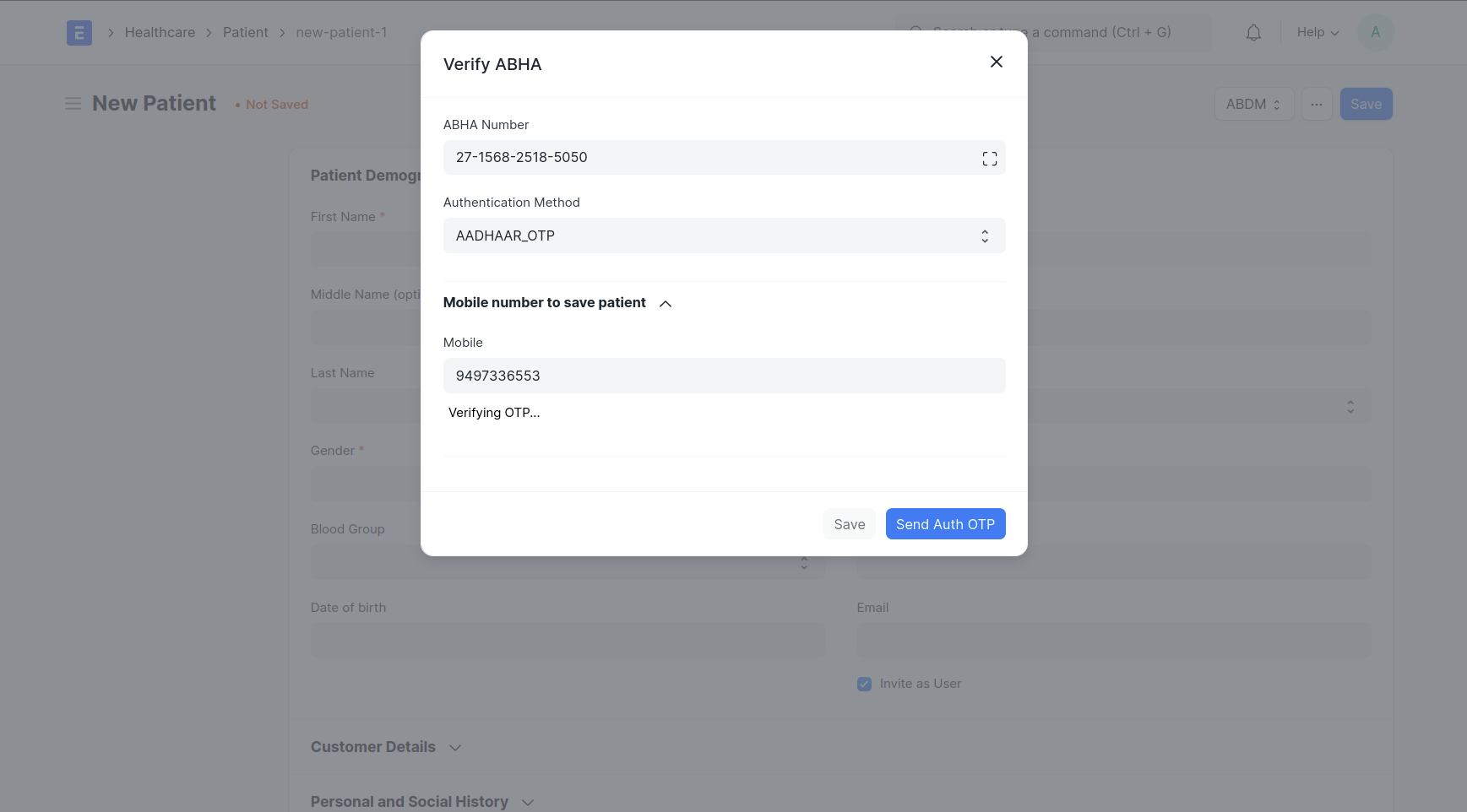
- '✓' indicates number is verified
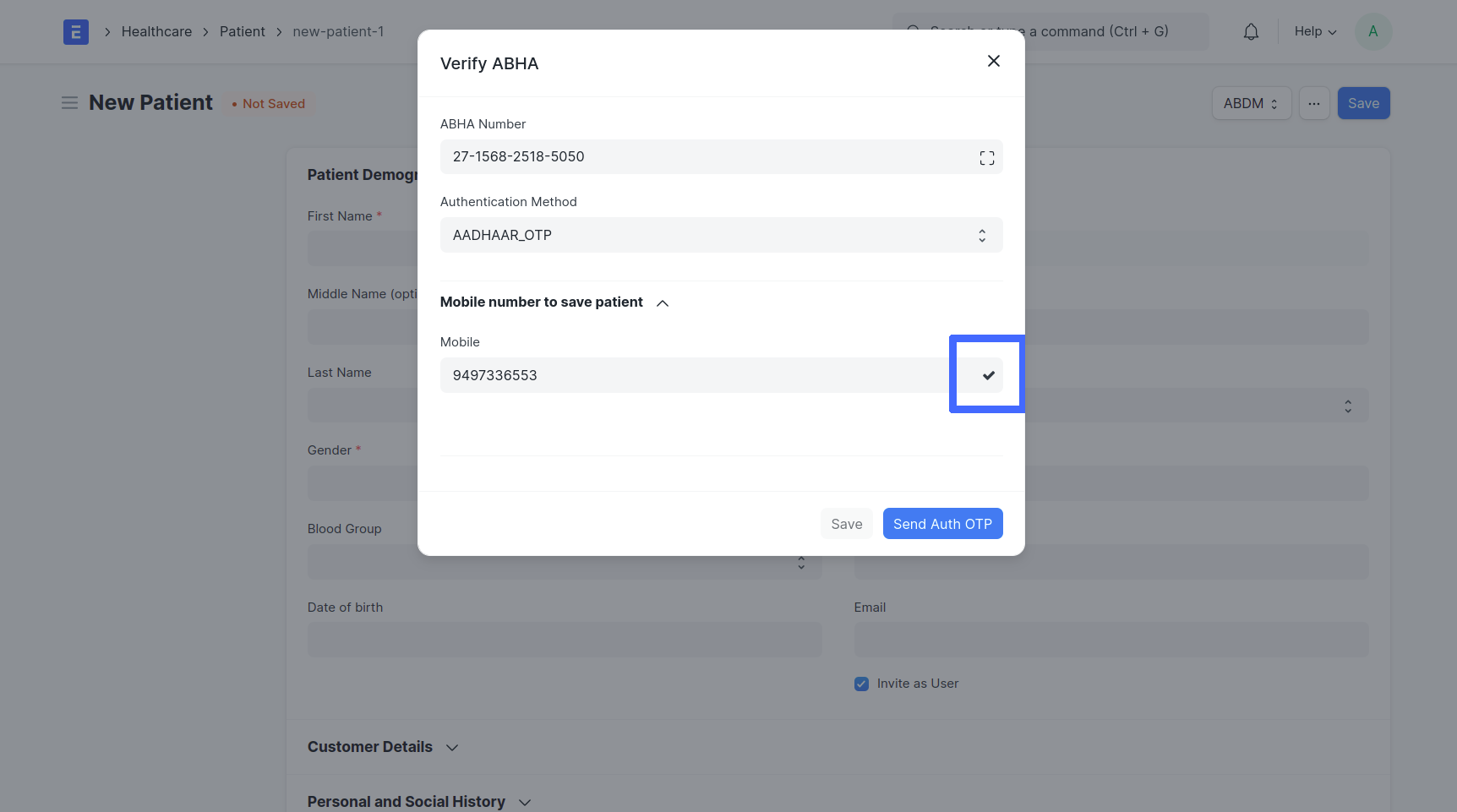
- Click 'Sent Auth OTP' to sent OTP to the ABHA Number linked mobile by selected Authentication Method
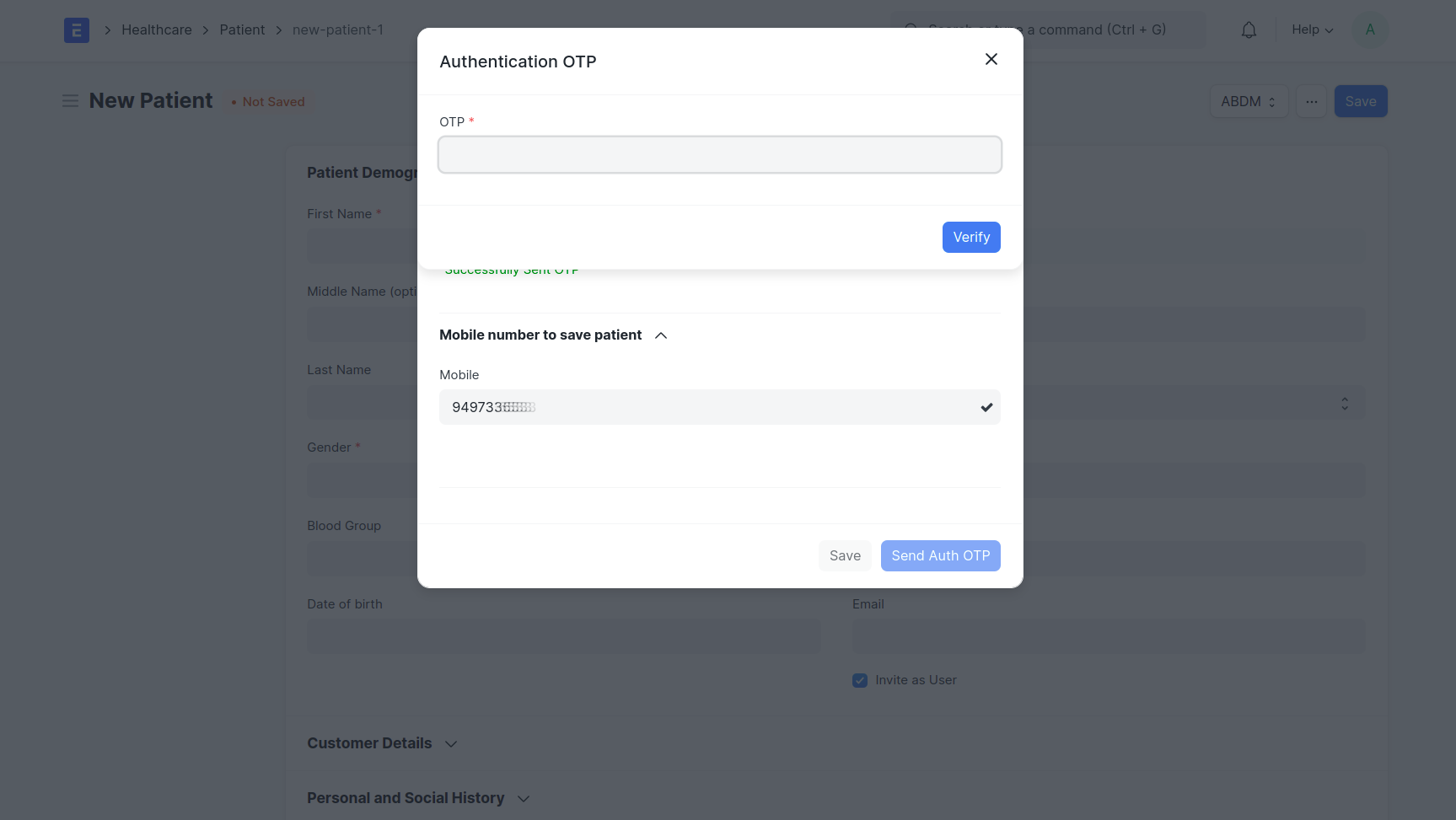
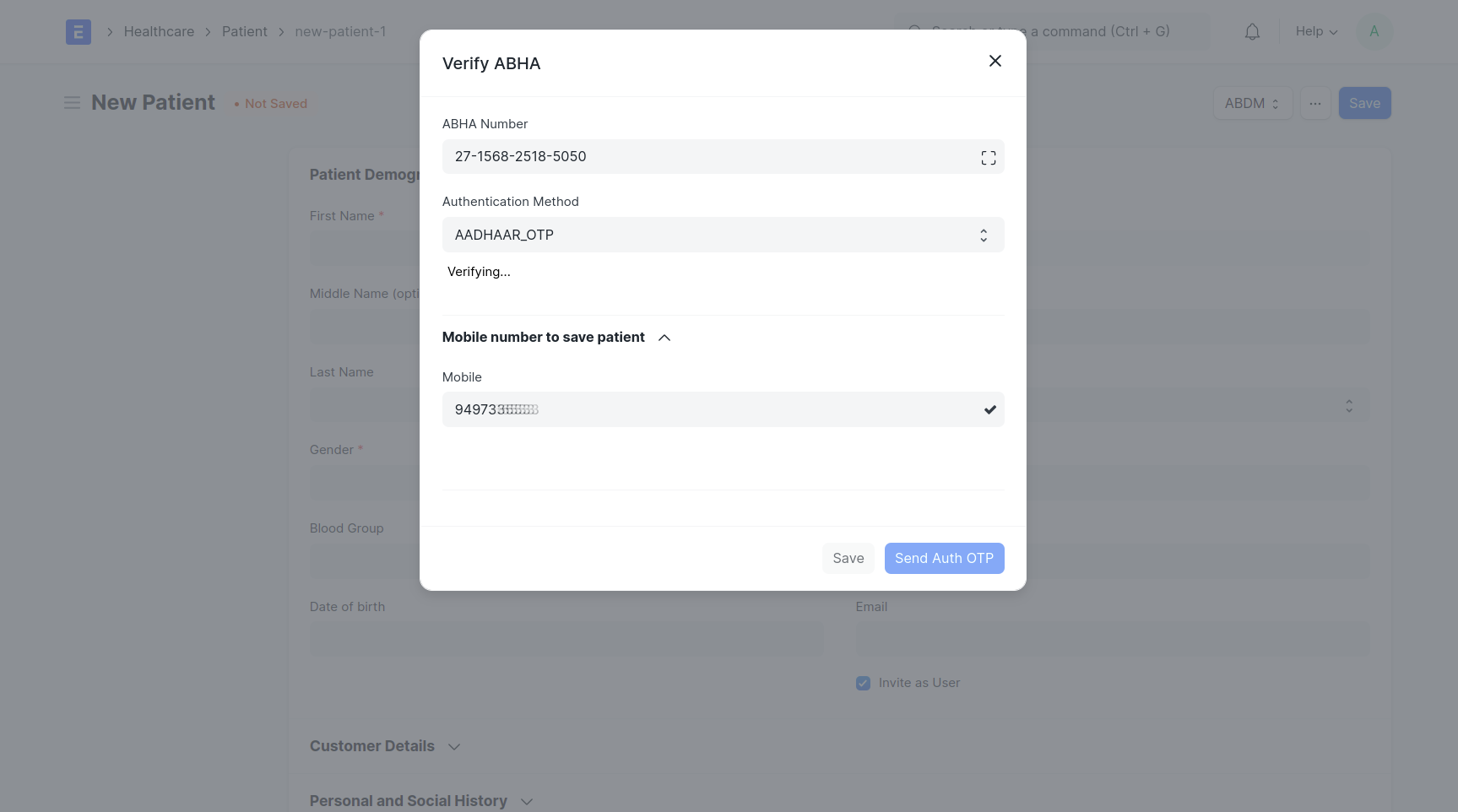
- If the ABHA is existing it will pull out ABHA card
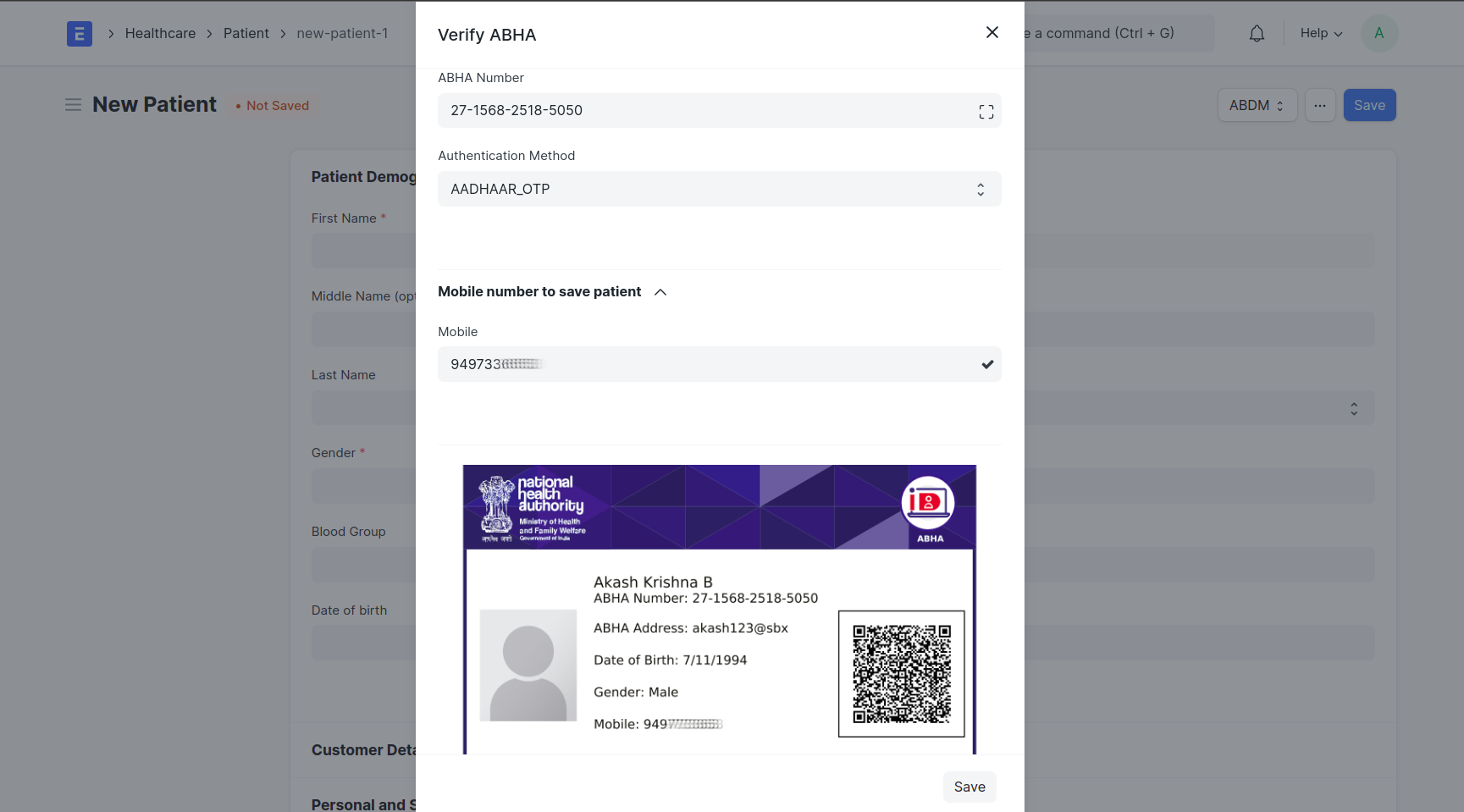
- By clicking save, available data in ABHA will be saved to the Patient Doc with ABHA card attached
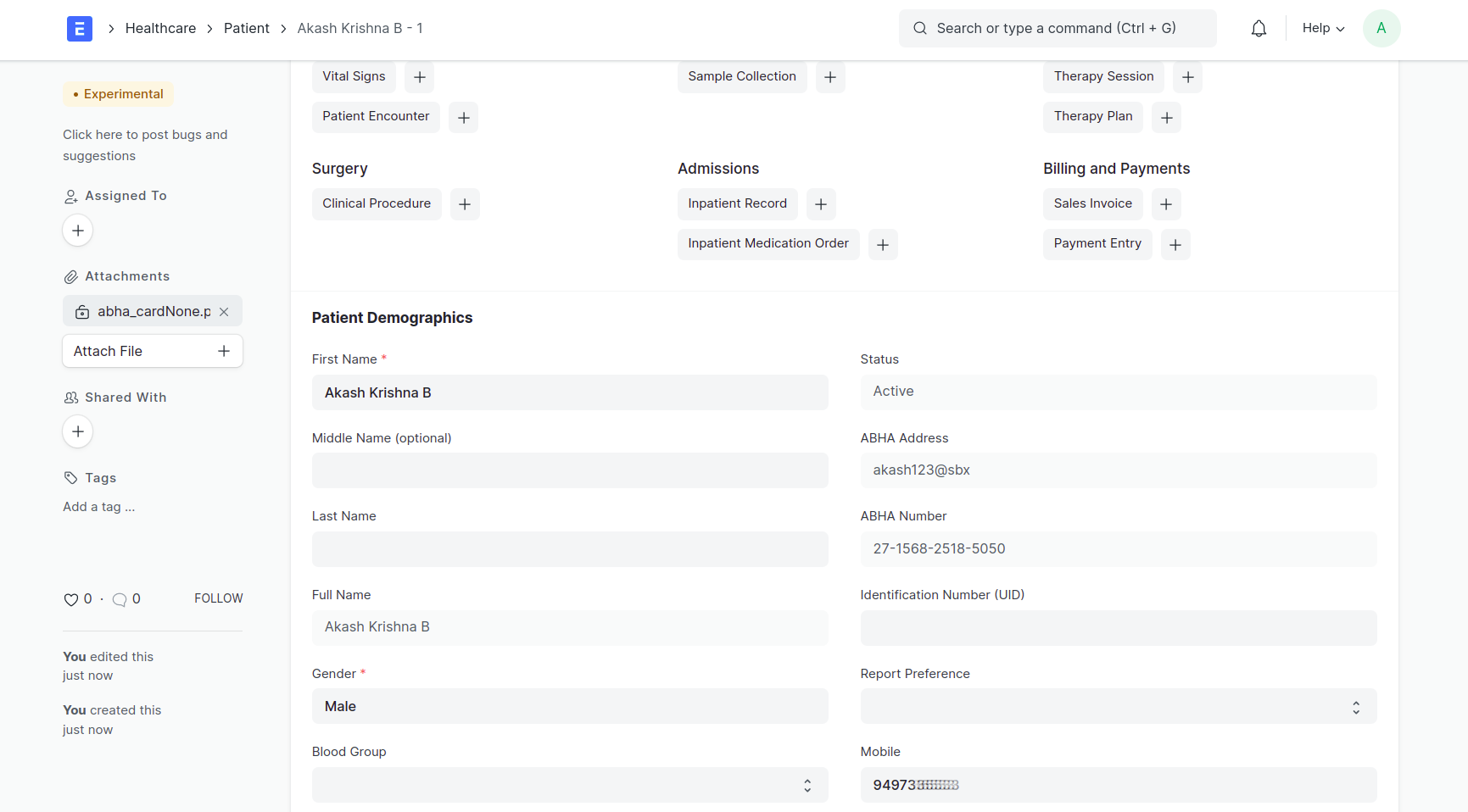
If the patient is not registered in ABDM
- Click ‘Create ABHA’
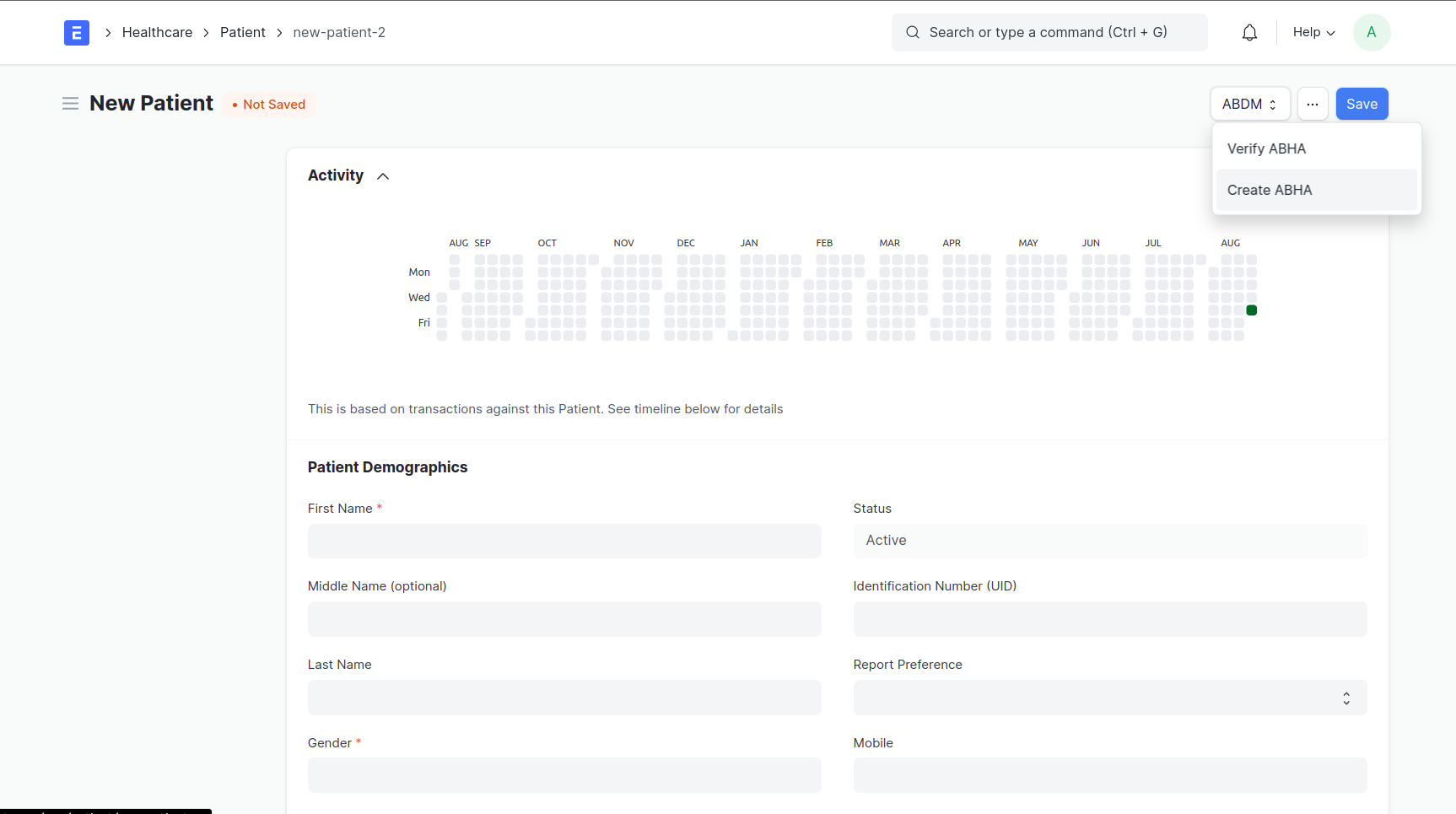
- Enter Aadhaar number and attach patient signed consent letter (letter form can be downloaded from the dialog print button after choosing a template)
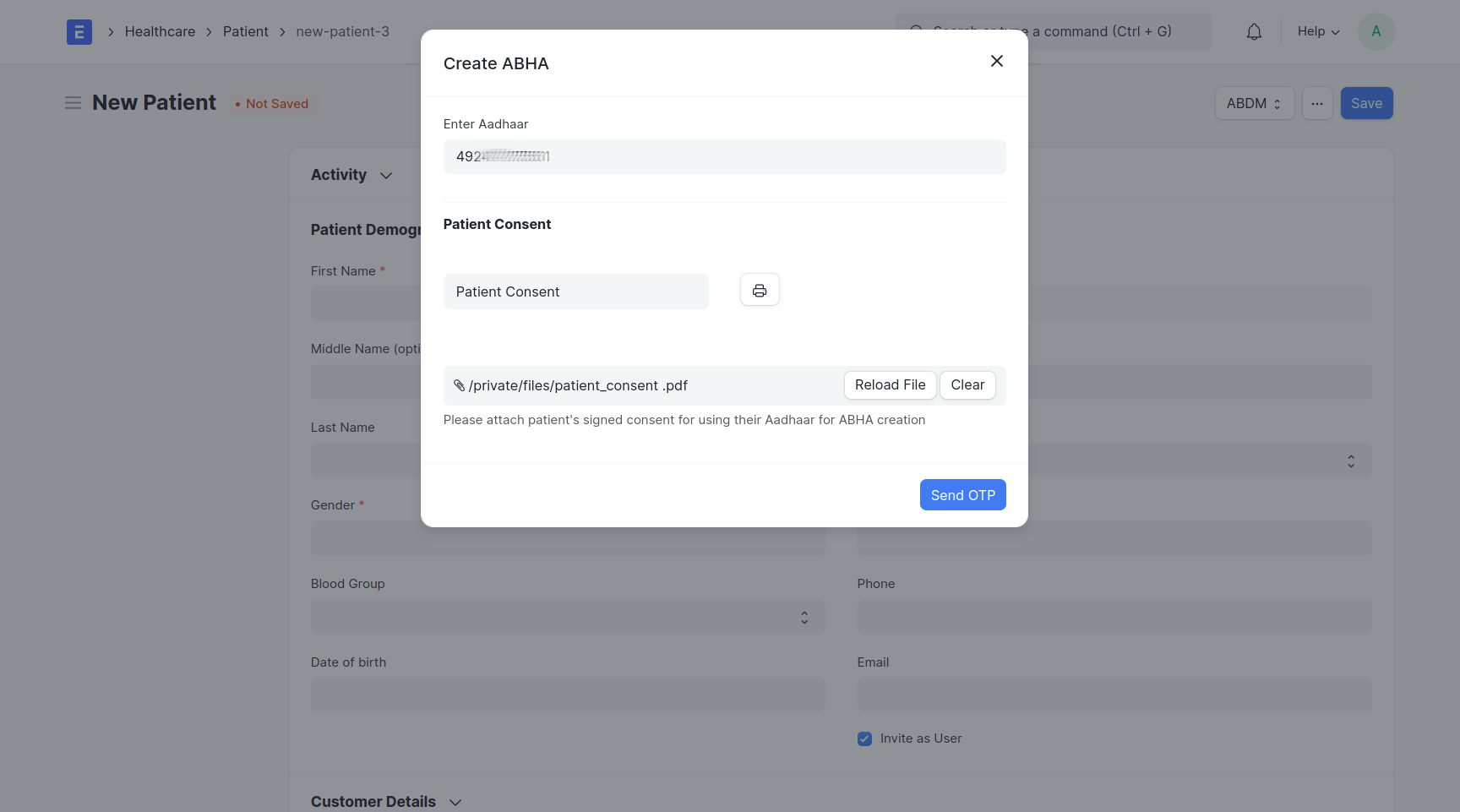
- Default consent letter template can be set in ABDM Settings (if set, will be fetching from there).
- After clicking “Send OTP” an OTP will be sent to the Aadhaar linked mobile number
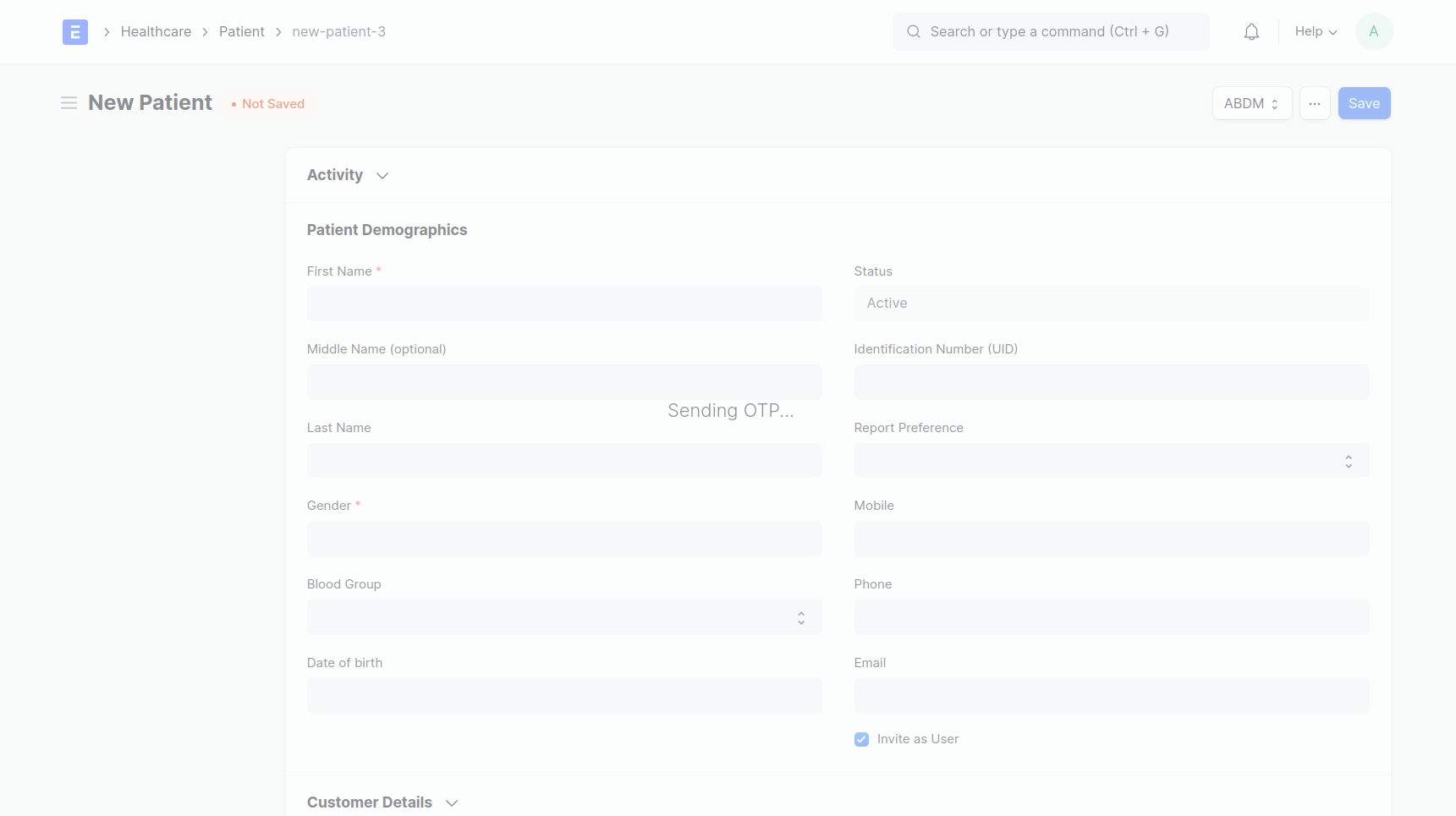
- Enter the OTP
- OTP can be resend by 'Resend OTP' button
If the Patient wants to link a different mobile number (other than the one linked with Aadhaar) for his / her ABHA registration, you can provide different mobile number. Note that this will trigger another OTP to verify the newly provided mobile number.
PHR address can be suggested as the lens button on_click will search if the entered ID is already existing
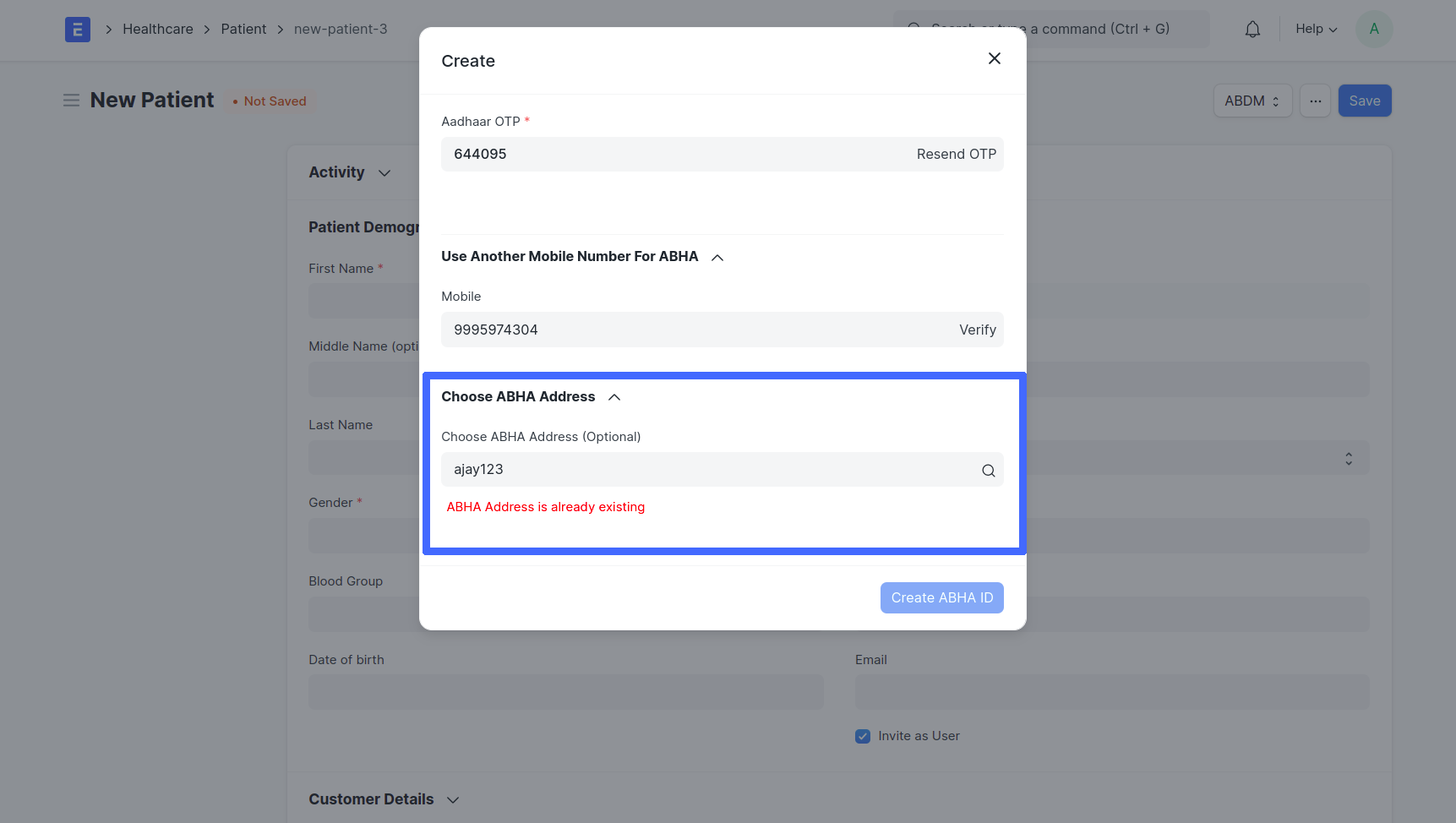
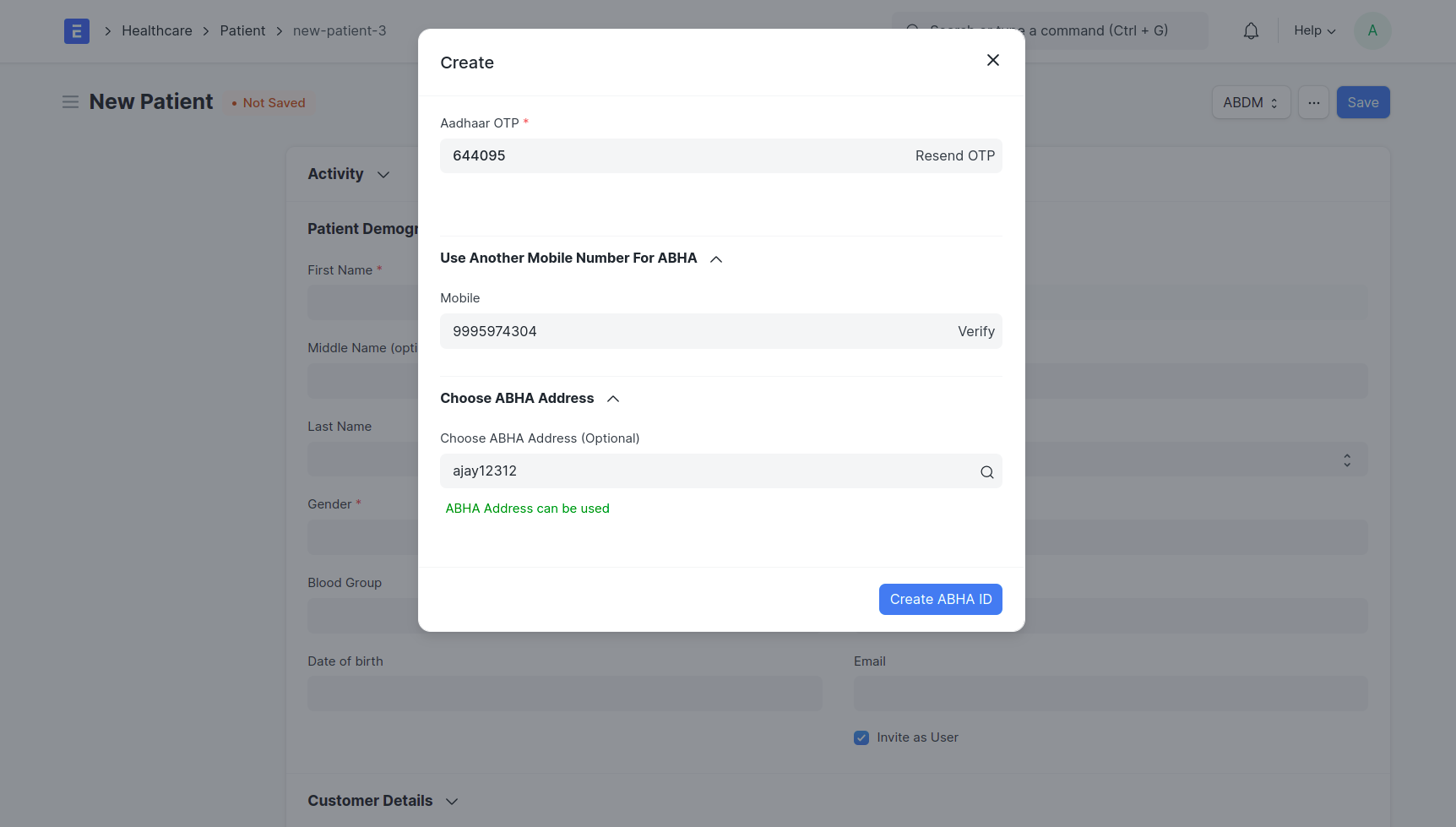
- Click create 'ABHA ID'
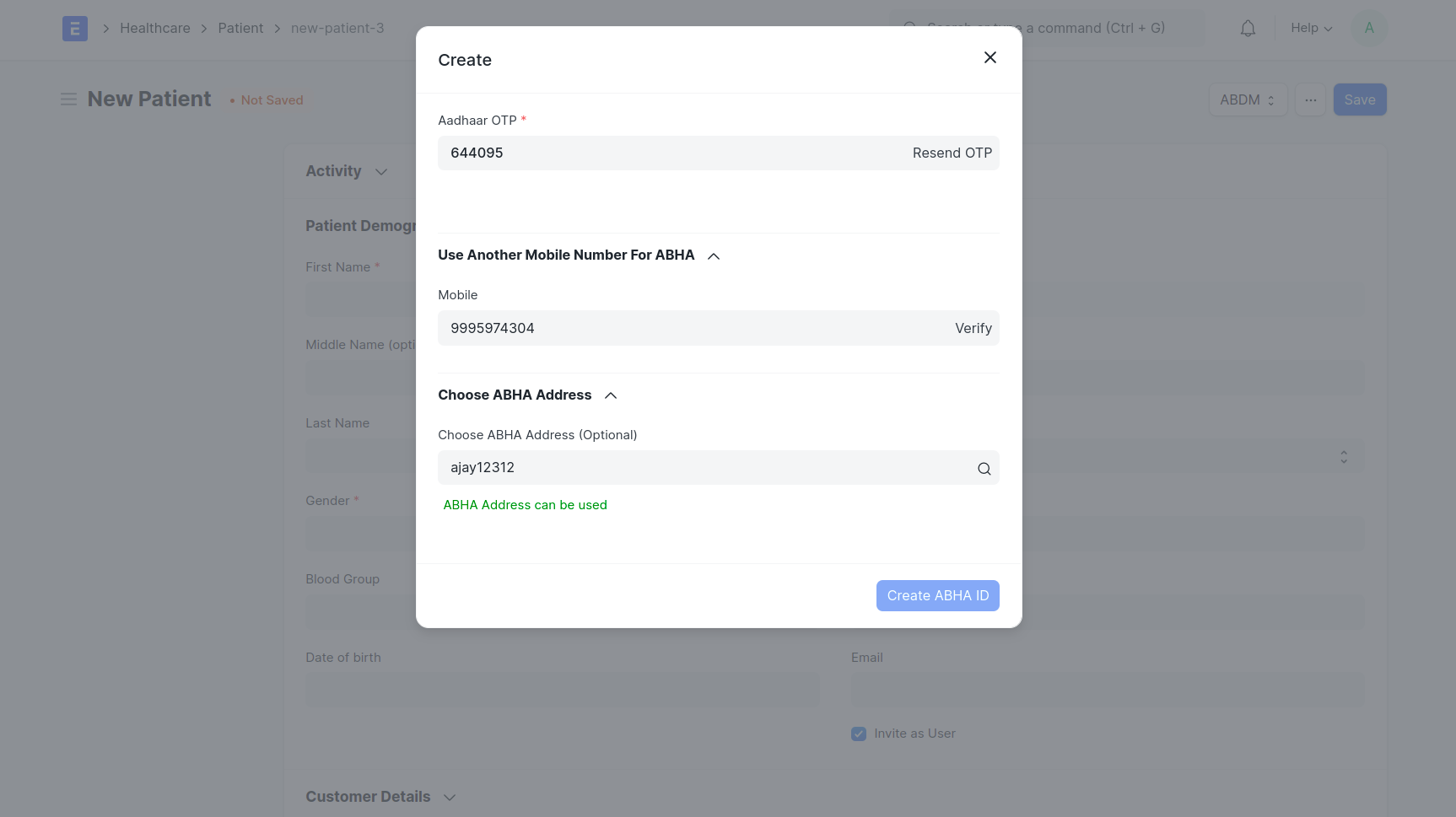
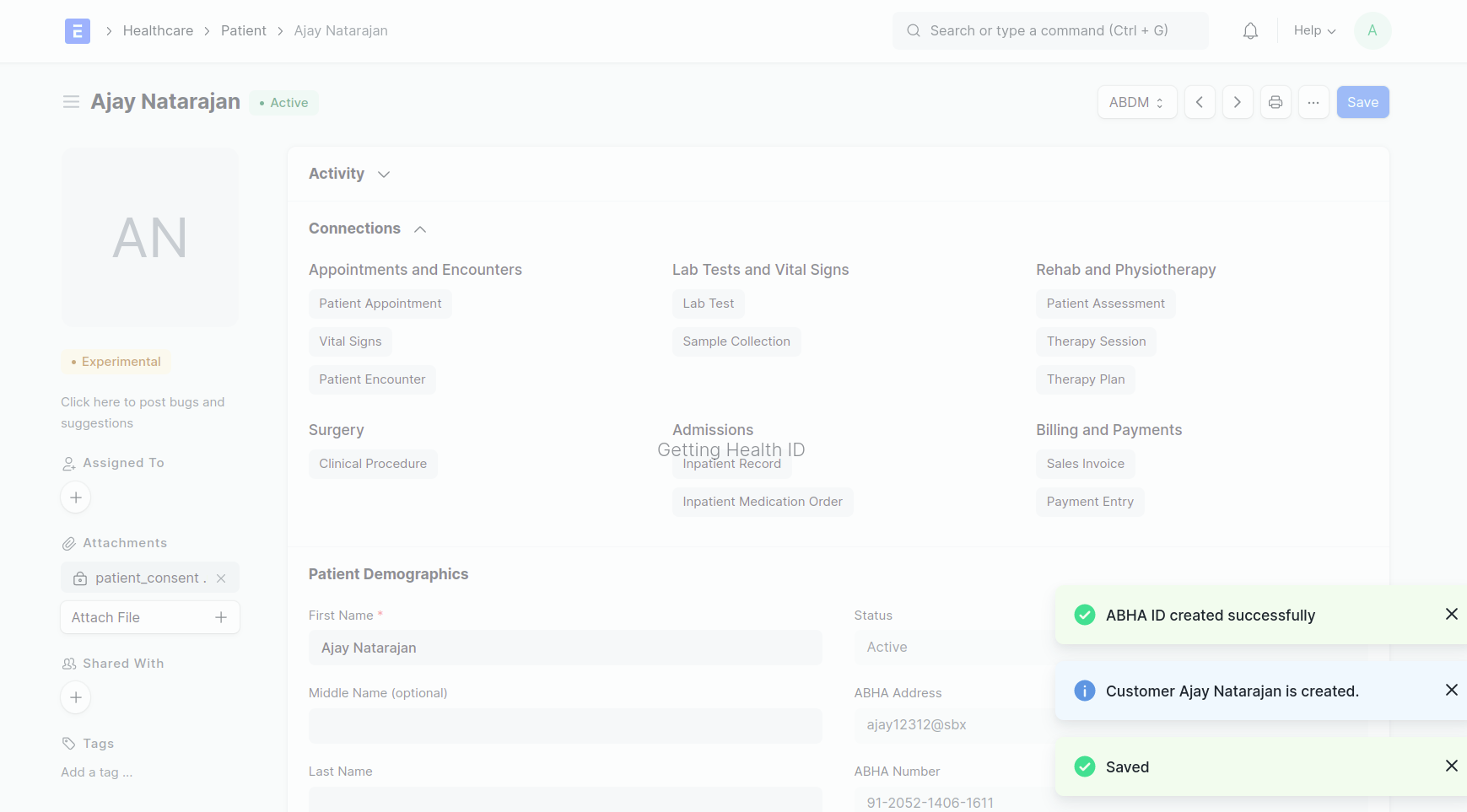
- Newly registered patient’s ABHA card will be pulled and displayed as a confirmation.
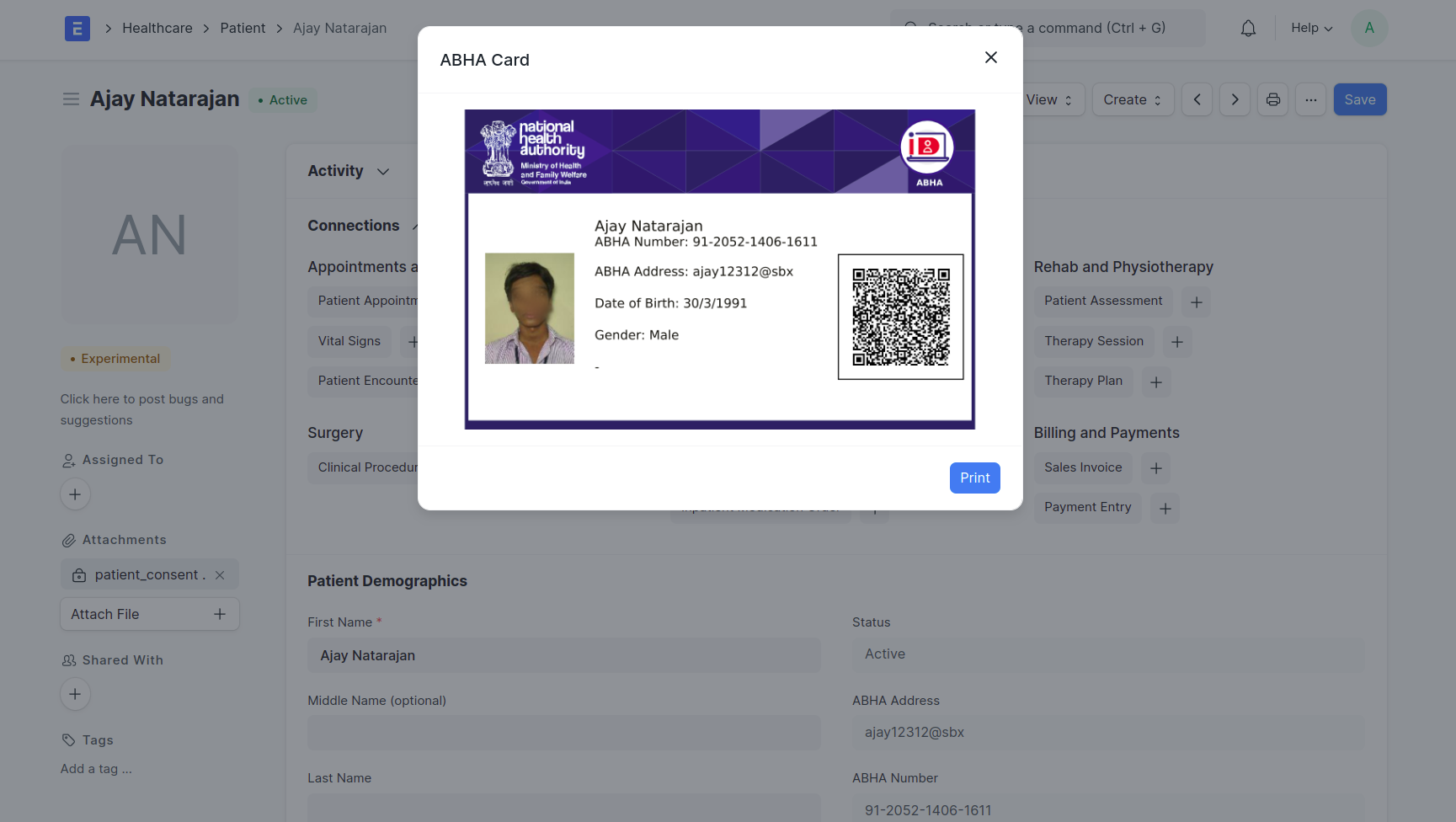
Created ABHA card will be Linked with the patient